Searching for a word on a page is a common task for many internet users, and it’s remarkably straightforward to accomplish whether you’re using a desktop or mobile device. Here’s how you can search for a specific word within a webpage
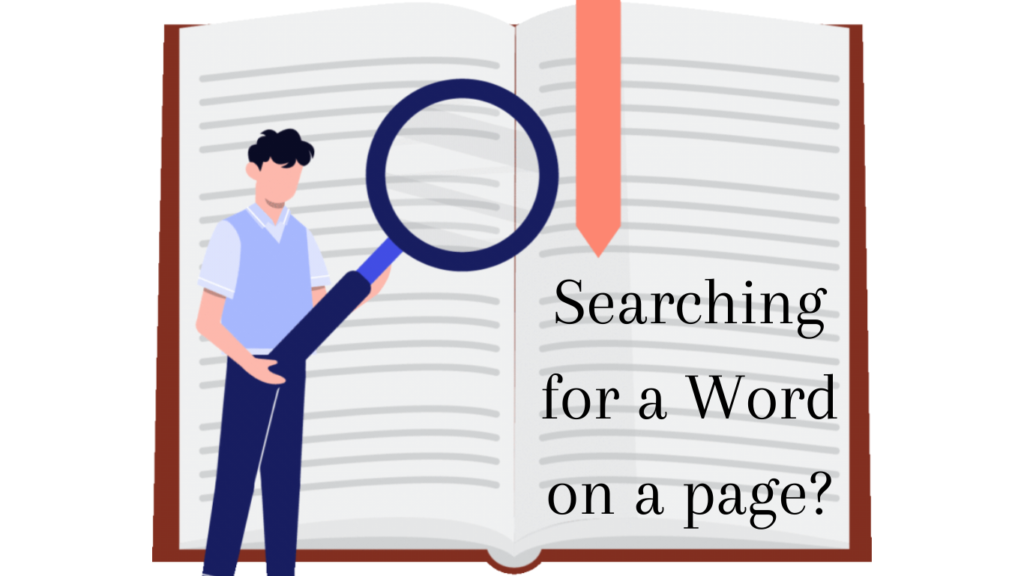
Desktop Browsers:
- Open Your Browser: Launch your preferred web browser such as Google Chrome, Mozilla Firefox, Safari, or Microsoft Edge on your desktop or laptop.
- Navigate to the Page: Type the URL of the webpage you want to search into the address bar and press Enter. Alternatively, you can click on a bookmark or search engine result to access the page.
- Access Find Function: Once the page is loaded, you can initiate the find function. Most browsers offer a shortcut by pressing Ctrl + F (Command + F on Mac). Alternatively, you can find it in the browser’s menu, typically under “Edit” or “Tools”.
- Type the Word: A small search box will appear, usually at the top or bottom of the browser window. Type the word or phrase you want to search for into this box.
- Navigate Through Matches: As you type, the browser will highlight all instances of the word on the page. You can use the arrow keys or click on the highlighted matches to navigate through them.
- Close Find Function: Once you’ve found the desired occurrence, you can close the Find function by clicking the “X” button on the search box or pressing the Esc key.
Mobile Browsers:
- Launch Browser: Open your mobile browser app, such as Chrome, Safari, or Firefox, on your smartphone or tablet.
- Go to the Page: Enter the URL of the webpage you want to search into the address bar. You can also access it via bookmarks or search engine results.
- Access Find Function: Tap on the menu icon (usually represented by three dots or lines) located in the top-right or bottom-right corner of the browser window.
- Find in Page: From the menu options, select “Find in page” or a similar option. This will typically bring up a search bar at the top or bottom of the screen.
- Enter Word: Type the word or phrase you want to search for into the search bar.
- Navigate Through Matches: The browser will highlight all instances of the word on the page. You can navigate through them by tapping the up and down arrows or swiping through the matches.
- Exit Find Mode: Once you’ve found what you’re looking for, you can exit the Find mode by tapping the “X” button on the search bar or tapping anywhere outside the search bar.
By following these steps, you can efficiently search for a word or phrase on a webpage using both desktop and mobile browsers. This feature comes in handy when you need to locate specific information quickly.
For more intersting articles, please check DailyPostman!
